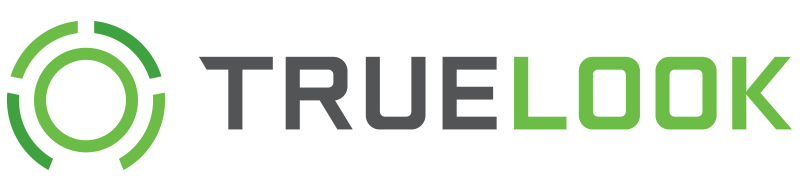These links go directly to the camera interface, bypassing the login requirement. These may be useful if sharing your camera with the public, emailing the camera to a group, or any other instance where you wouldn't want to bother with user accounts. If you later wish to deny access via that URL, you can delete the link and it will no longer work. [?]
Additionally, you may wish to embed your camera interface directly onto your website. This is accomplished easily with simple HTML code. Provide one of the links above along with the code below to your web developer. They will merely need to insert the link and code onto your website. The camera will then be visible on your webpage with the proper aspect ratio.
<div style="width:100%; position:relative; margin:0; padding:0; padding-bottom:75% !important; ">
<iframe src="REPLACE WITH URL FROM ABOVE" style="box-sizing:border-box; border:1px solid #444; position:absolute; top:0; left:0; width:100%; height:100%; "></iframe>
</div> |
<div style="width:100%; position:relative; margin:0; padding:0; padding-bottom:56.25% !important; ">
<iframe src="REPLACE WITH URL FROM ABOVE" style="box-sizing:border-box; border:1px solid #444; position:absolute; top:0; left:0; width:100%; height:100%; "></iframe>
</div> |
TrueLook also offers the ability to showcase your project as a slideshow. This is useful for marketing and presentation purposes on your website or large display within your office. The slideshow will rotate through your time lapse images and movies and update daily with latest information. The slideshow can be linked to directly or embedded onto your website as directed above. This link provides no access to the camera whatsoever.
Note: Emails are only sent when the camera is live and has time lapsed an image for the current day. The system will send an image that is closest to your subscribed time.
Active Subscriptions
Create Subscription
Camera specific settings may be altered here. Some options may not be available depending upon your camera type and/or if it is live.
Camera Viewfinder
Your camera viewfinder updates automatically shortly after your camera is powered up and once a week thereafter. If necessary, you may also manually update your viewfinder by clicking the update button. The process takes 3-5 minutes to complete.
Camera Focus
Your camera has an onboard auto-focus which can be triggered to fine-tune the image. If your camera image is not clear, you can use the focus to improve its clarity.
Digital Wiper
Your camera has a function to quickly remove moisture and water from the dome, simulating the effect of a wiper. You must wait 30 seconds between wiper operations.
Disable Camera Access
By default, your camera is accessible by users who have a login and/or sharing link. However, there are times when you may wish to prevent users from viewing the live camera. By disabling camera access, non-admin users will not be able to view or interact with the camera. As an admin, you will still be able to operate and view the camera. All other camera operations, including collection of time lapse imagery, will still continue as normal.
| Non-admin camera access is currently: | |